macskusz
-
Pontszám
55 -
Csatlakozott
-
Utoljára itt járt
Tartalom típusa
Profiles
Fórumok
Articles
Posts posted by macskusz
-
-
voidix.com <- nekem ez a kedvencem, bár kevés rajta a tartalom
(heh végülis csak egy hónapos a post!
 )
) -
egyedül a MySQL host mint máshol...
felhnev.extra.sql
Ennyi az egész
(adminok, modik - bocs h pirossal irtam, csak igy nyomatékosabb )

Code taggel még jobban elkülönül és ne használj pirost
 - Smurf
- Smurf -
figyelj, a saját képem egy 512MB ram 800Mhz-es procival csináltam!! szóval nem hisztizni hanem próbálkozni kell

-
hát akkor jól megszívtad.. nállam minden probléma nélkül működött

-
hát, ízlések és pofonok. De tényleg nem szembetűnő..
-
ez tetszik!

Tengeri csillag vagyok

-
uh, drum and bassre szexeltem a jómultkor, szex után a csajt fél órán keresztül pofozgatni kellett mert beájult

(csak annak ajánlom aki bírja a tempót!!!)
-
énis hozzászolok a témához, a leányzók nagytöbbsége tényleg ellenzi a piros napokon a sexet, DE mint mindig vannak kivételek, ez ált. a lelkiállapottól is függ. állítolag: ha megvan a hölgynek az ehavi, áll. jobb a szex. erről pontosabb infót szeretnék, tényleg jobb, vagy ez csak hagyomány/legenda?? :-O
-
Amúgy a pornó hatására még kisebbségi komplexusod is lehet a sok extranagy dákó láttán!!

Nekem ezzel nincs problémám, nem irigykedem senkire.
 ált. megvannak velem elégedve a nők
ált. megvannak velem elégedve a nők 
-
ezzel a betűtipussal nem fogsz tudni magyarositani. nincs benne ékéezet.

keress egy másmilyet, vagy lopd le valahonnan a magyar gombot

-
joh progi, csak sok benne a bug, amugy köszi az upot!
-
jo lett! Photoshop mester!

-
hmmm, letettem róla
 ez nem olyan egyszerű mint ahogy kinéz
ez nem olyan egyszerű mint ahogy kinéz(az első problémám: magamrol képet csinálni)
 lol
lol -
LOL XD ez kész
 jo lett ez a téma xD
jo lett ez a téma xD -
Sziasztok. Ez egy nagyon jó tutorial a véres szöveg készítésére.
Saját képem:

Sok sikert.(alap angoltudás szükséges, de tényleg nem sok)
Here we will writing some text...in blood! To start off we need a good place for our blood to spill, how about a wooden table? I used the texture below.

Next we need to make our text. Above your wooden table layer, create a new layer and fill in with white. Next use your text tool to write your words. Try to pick a rounded-font, and choose a weight of "bold." After you have written everything you want, rasterize your text by right clicking on your text with the text tool and choosing "rasterize type."

Merge your text layer with the white layer below it by pressing Ctrl+E. Next take out your brush tool. Choose a style that has very little blur, and use it to make some random black blotches around your text.

Blur your layer by choosing Filter > Blur > Gaussian Blur.

Now we are going to play with the levels a bit to remove the blur, afterwards we will have a much more rounded text. Choose Image > Adjust > Levels. Adjust the bars until you have something similar to mine.

Your text should now have lost its blur, however, the blotches and text will have "merged" together somewhat. Now we need to select our text and blood drops, to do this we are going to select by color. Choose Select > Color Range. Use the eye dropper and click on a black portion of your canvas. Click ok, and your text should be selected.

Delete your layer, revealing the wooden texture below. Create a new layer and fill your selection with a dark red to medium red gradient.

Choose Layer > Layer Style > Bevel and Emboss. Use the settings below. Don't forget to click on the contour dropdown menu, and choose the image shown below.

Choose Layer > Layer Style > Drop Shadow. Use the values below.

Your text should be looking pretty blood-like by now. For a final finishing touch I blended the wooden texture into my text to make it look slightly translucent. To do this, copy your wood text, Ctrl Click your text layer to make a selection, and choose Edit > Past Into. Change the layer mode to overlay and bring down the opacity into you have you have a nice tint of red. Your done! Here is how mine turned out.

Forrás:
http://www.voidix.com/photoshop_blood_text.htm
-

Igy néz ki amit csináltam, köszke még 1× a tuto-t!

-
egyik sem!
 Tic Tac PoWeR
Tic Tac PoWeR  Amugy meg srácok, tudom ajánlani a fogkrémet is
Amugy meg srácok, tudom ajánlani a fogkrémet is 
-
Uh nagyon thanks a tutort, elkezdem megcsinálni aztán közben jegyzetelem magyarul

-
május 1én lesz 4 éve(azaz:12 évesen)
-
énse szeretem mert utána szaladok XD
-
Most lement egy KV

-
huh sztem ebből négy nap lesz.. énsem kávén élek, majonézespárizsi with vmilyen szörp
 :D:D:D még van 2 napom ébren lenni
:D:D:D még van 2 napom ébren lenni 
-
ja-ja. szép lett gratulla hozzá

-

Ez lett az enyémből

login gondok
in Kérdezz-Felelünk
Posted
ezt egy html tartalomban elég nehéz beleépíteni... válts php-ra